Announcement: All Tabular Editor 3 Enterprise Edition users have free access to DAX Optimizer, which can be run four times per day on one model.
The integration of DAX Optimizer in Tabular Editor 3 has just received a fantastic boost: All Enterprise Edition users can redeem a DAX Optimizer license with four daily runs against the same model. Every Enterprise Edition user with a valid and paid license is eligible for a DAX Optimizer redemption code.
- Payment received. The Tabular Editor 3 Enterprise Edition subscription must be fully paid. If you’re not able to obtain a DAX Optimizer redemption code, please contact your billing department for confirmation of whether payment is made, before reaching out to Tabular Editor support.
- 1 active model. The provided DAX Optimizer license will allow you to have 1 active model within DAX Optimizer. A model can be deactivated no sooner than 30 days after the first analysis. See the DAX Optimizer FAQ for more information.
- 4 runs per day. You may upload a new version of your active model in order to perform a new DAX Optimizer analysis (run), for a total of 4 runs per day.
- Personal use. The DAX Optimizer license provided through Tabular Editor 3 is intended for personal use. As such, licenses obtained this way cannot be consolidated and must be managed separately. Moreover, if your Tabular Editor 3 Enterprise Edition subscription is cancelled, or if you are removed as a user of the Tabular Editor 3 Enterprise Edition license, any previously claimed DAX Optimizer licenses will also expire.
How to access your free DAX Optimizer license
If you have a Tabular Editor 3 Enterprise Edition license, you must retrieve and activate a license redemption code for DAX Optimizer to start using your complimentary license and runs. In addition, you will have to create an account with Tabular Tools, which you will use to access the DAX Optimizer service. All of this is detailed below.
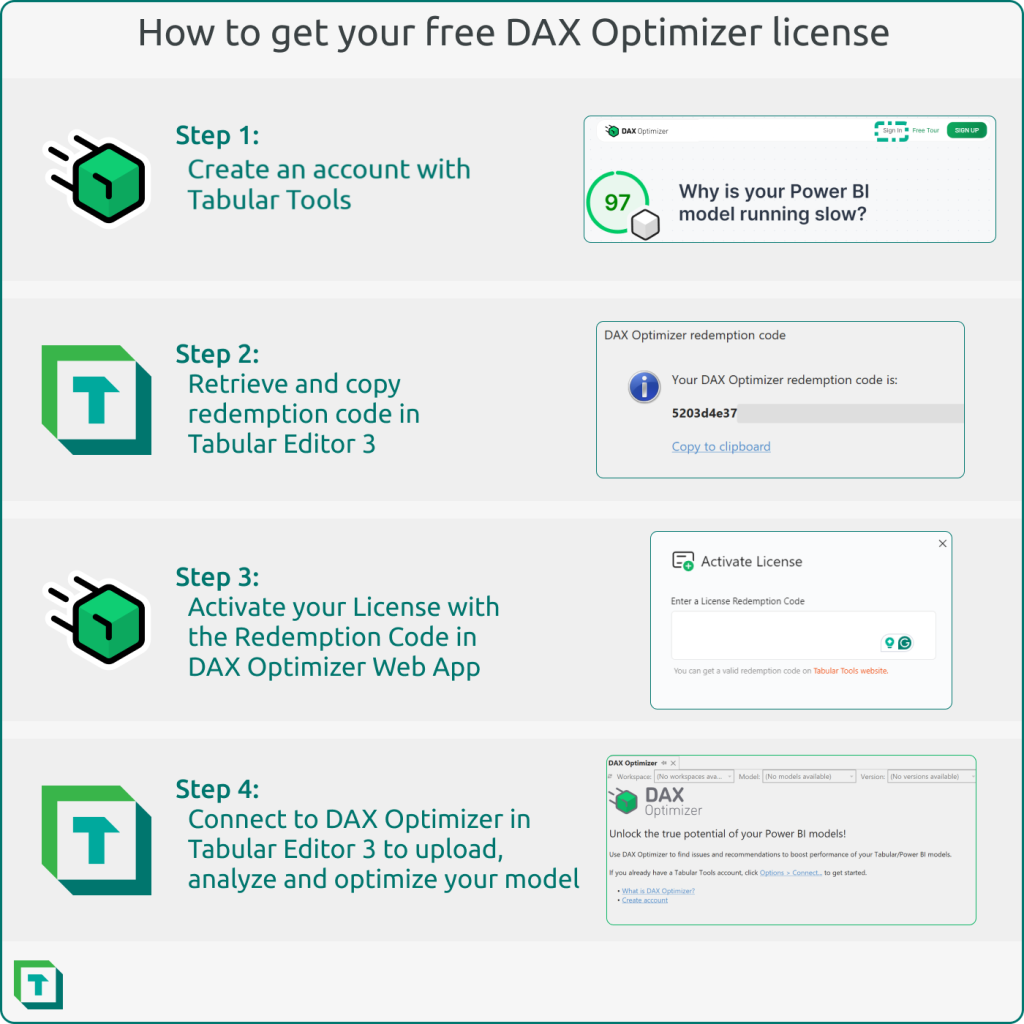
Step 1: Create a Tabular Tools Account
You must have a Tabular Tools account to activate a DAX Optimizer license with your Tabular Editor 3 subscription. To create an account, visit DAXOptimizer.com and launch the Tabular Tools account menu with the sign-in button. Register using either an email and password combination or your Microsoft Entra ID. (DAX Optimizer is a service created by Tabular Tools).
Alternatively you can also visit the Tabular Tools sign-up page directly to create your account.
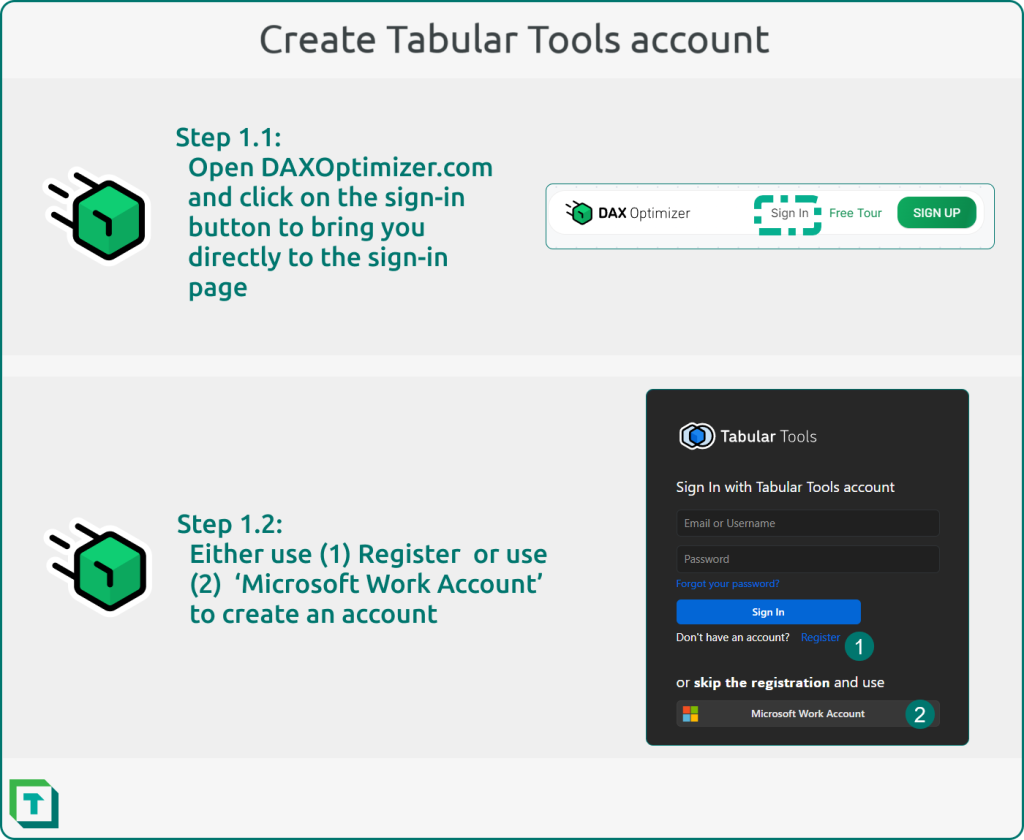
If you use the ‘Register’ approach, you must create an account using your email, retrieve a verification code, and complete the account creation process by setting your password.
Step 2: Retrieving Redemption Code
Once you have created a Tabular Tools account and signed in to DAX Optimizer, the next step is to find the Tabular Editor 3 redemption code. To do this, navigate to the Tabular Editor 3 DAX Optimizer integration under the menu: View -> DAX Optimizer. If you qualify for free access to DAX Optimizer, a message will appear at the top of the DAX Optimizer integration menu. You can click on this message to retrieve your redemption code, which you will use in step 3.
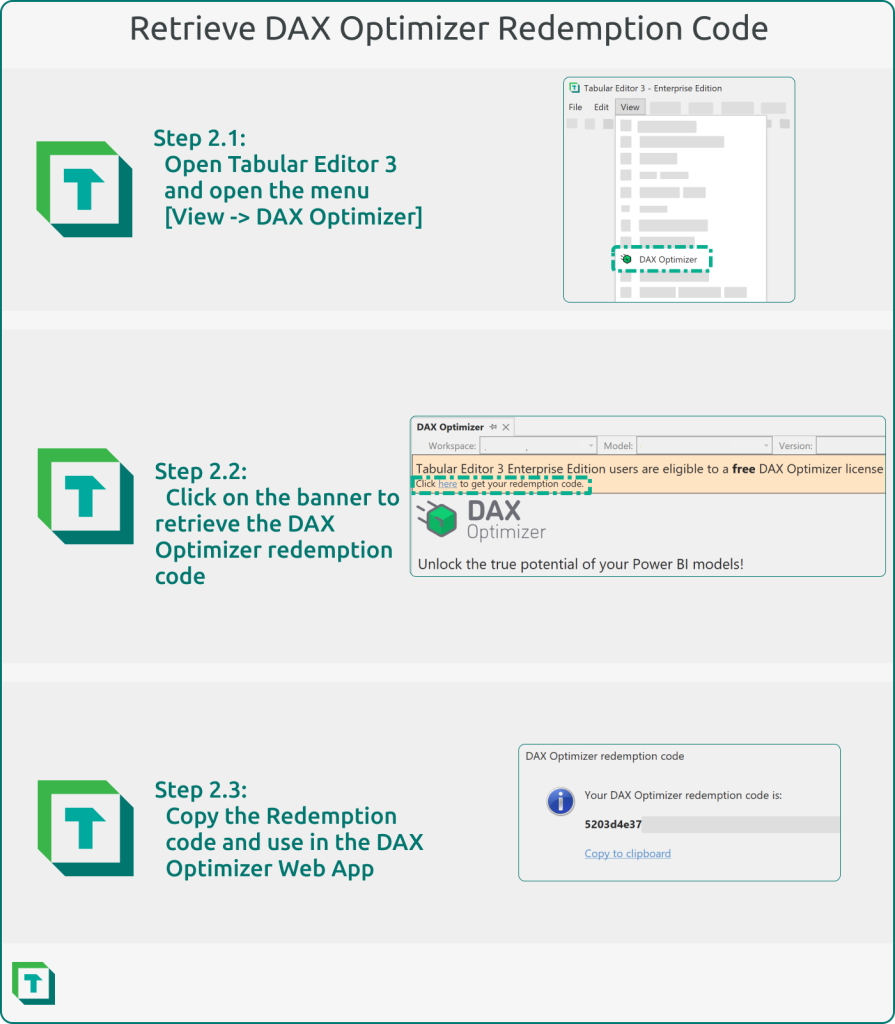
If the banner doesn’t appear or you need to retrieve the redemption code again, simply navigate to the Help menu and select “About Tabular Editor.” Click the ‘DAX Optimizer redemption code’ button, copy the code that appears, and proceed to step 3.
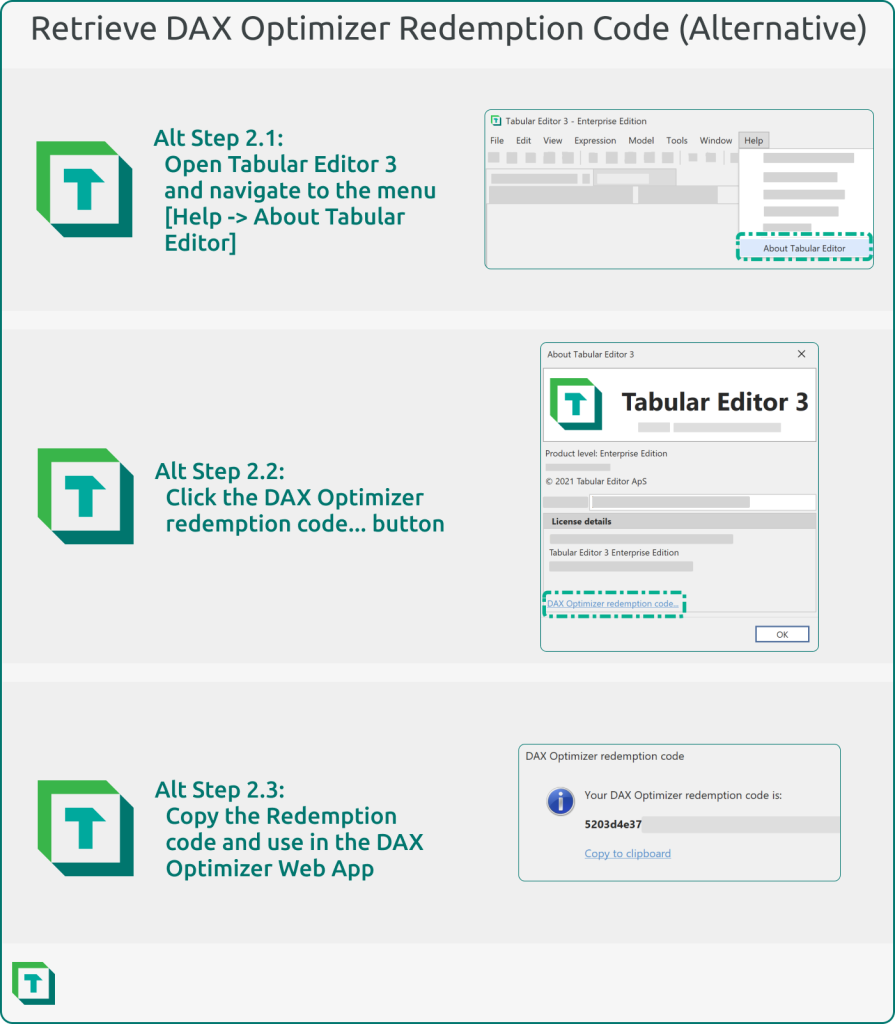
Step 3: Activating the DAX Optimizer License
Once you have the redemption code, head back to your web browser and launch the DAX Optimizer web app by navigating to app.daxoptimizer.com. After logging into the web app, you will find the ‘Management Center’ on the right side. Select ‘Licenses’ from the options available. Paste your redemption code to activate your DAX Optimizer license in the menu that appears. Congratulations! You have successfully redeemed your complimentary license and can now start using DAX Optimizer to analyze your model and improve your DAX skills.
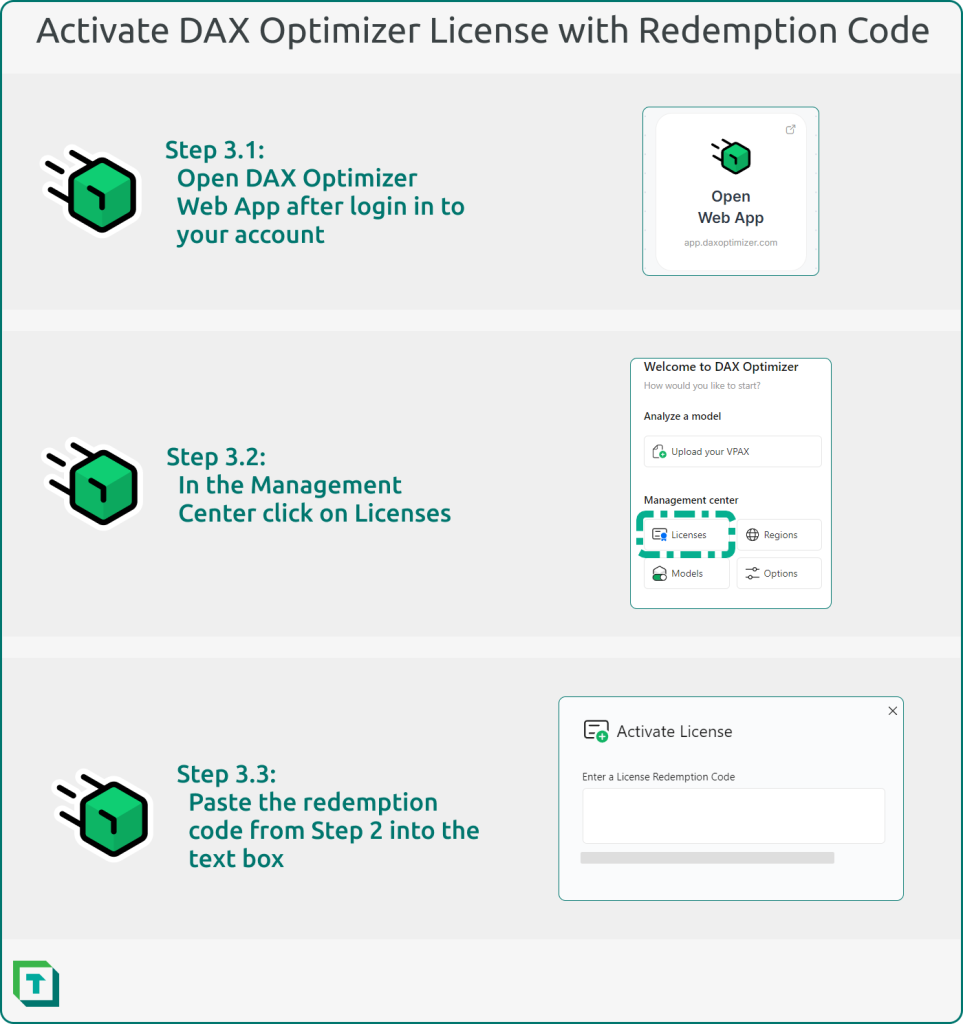
Step 4: Connect to DAX Optimizer in Tabular Editor 3
With the integration of DAX Optimizer in Tabular Editor 3, you can utilize your free optimization runs to enhance your model. To get started, open your model in Tabular Editor 3 and navigate to ‘View -> DAX Optimizer.’ From the options menu, connect to your account and upload your model to the DAX Optimizer service. Once the upload is complete, you can analyze your model for any potential issues using one of your optimization runs. You’ll also have the ability to address these issues directly within Tabular Editor at the same time.
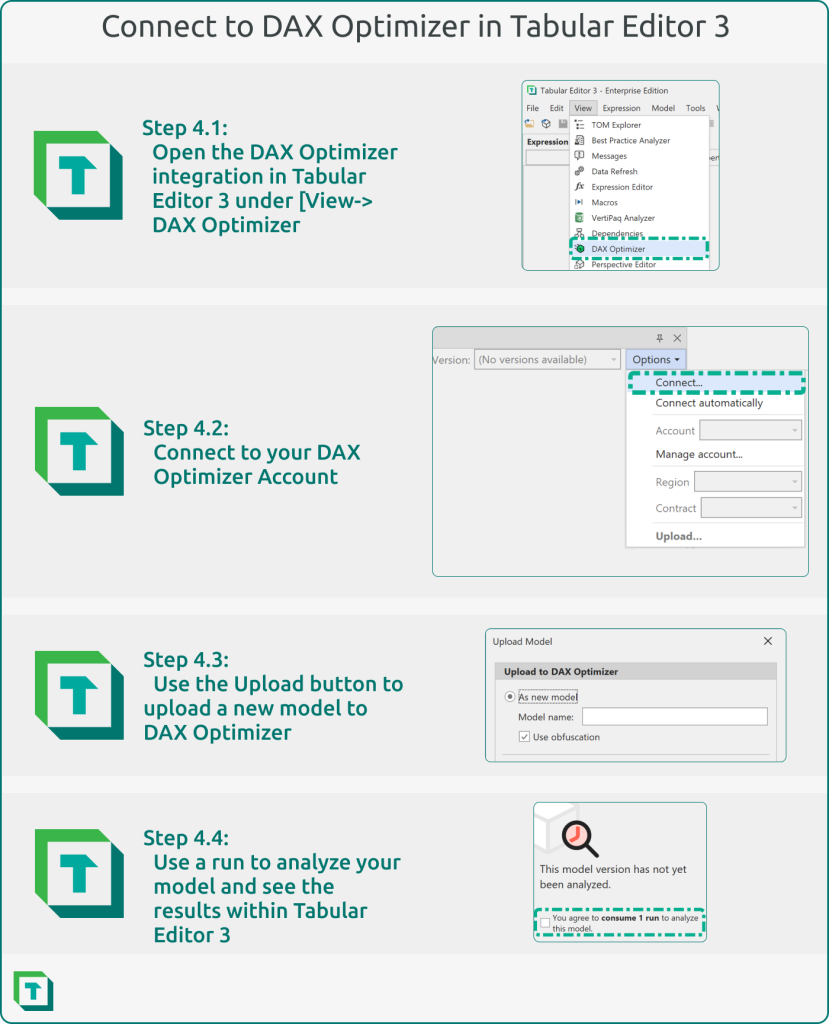
For more information about the DAX Optimizer integration in Tabular Editor 3, visit our documentation.
Conclusion
Free access to DAX Optimizer for Tabular Editor 3 Enterprise Edition users is now available, and we hope you will utilize this amazing new tool in your Tabular Editor 3 toolbox!
Pingback: Tabular Editor 3: October 2024 Release – Tabular Editor Blog