We’re delighted to let you know that the latest version of Tabular Editor, 3.17.0, is now ready for download. This update comes with several great improvements, and we’re confident it will make your experience even better. We can’t wait for you to try it out and hope you’ll love it as much as we do!
The most significant change is that we have migrated to .NET 8, which we expect will bring a smoother and faster experience to the tool. Additionally, we have several fantastic improvements in various Tabular Editor 3 features, such as the DAX Debugger, Databricks support, and the DAX Optimizer Integration as well as the Deployment Wizard.
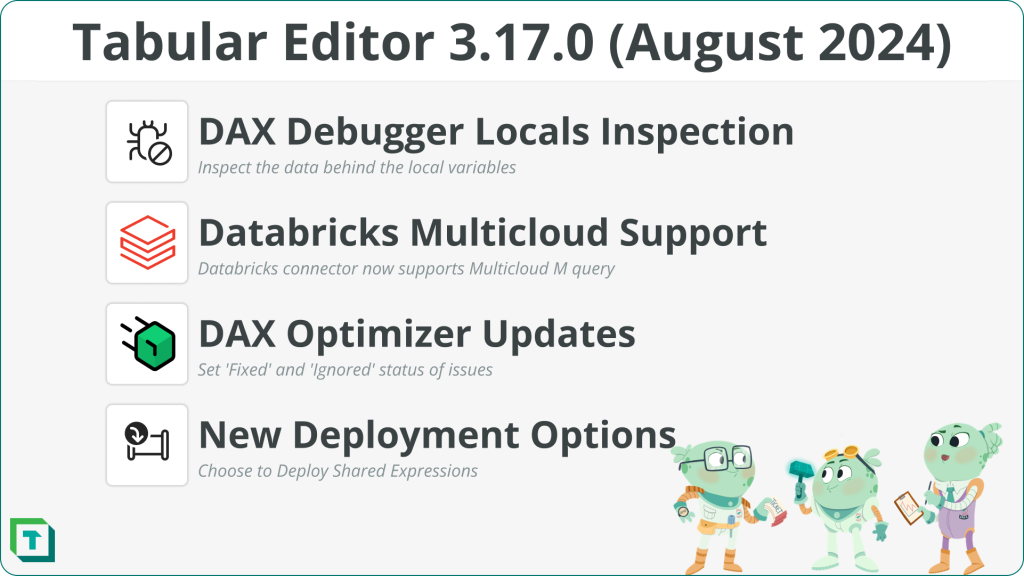
If you just can’t wait, head to the download page to install the release.
Tabular Editor with .NET 8
Tabular Editor has been migrated to use the .NET 8 framework, and we are currently providing both the usual .NET 6 version of Tabular Editor 3 and the .NET 8 version. We highly recommend that you start using the .NET 8 version, as it will become the only available version of Tabular Editor 3 from December 2024 onwards.
In practical terms, you need to have the .NET 8 Dekstop Runtime installed on the machine running Tabular Editor. The Tabular Editor 3 installer will guide you through this process. However, please consult your IT department to determine how to do this on your computer.
Improvements
We’ve made several improvements in this August 2024 release; here are some highlights.
DAX Debugger Locals Inspection
The DAX Debugger has been upgraded with a new feature to inspect the data the local variables generate in the query. This will make it even easier to understand the intermediate values that a DAX statement generates.
It has always been possible to inspect values in the ‘Watch’ window, and the same feature has now been added to the ‘Locals’ window in the DAX Debugger. By also enabling inspection in the ‘Locals’ window, we are reducing the click burden of having to define the locals in the ‘Watch’ window in order to inspect them. The watch window can then be used for its intended purpose – looking at results you define through the DAX statement to understand how the semantic model functions.
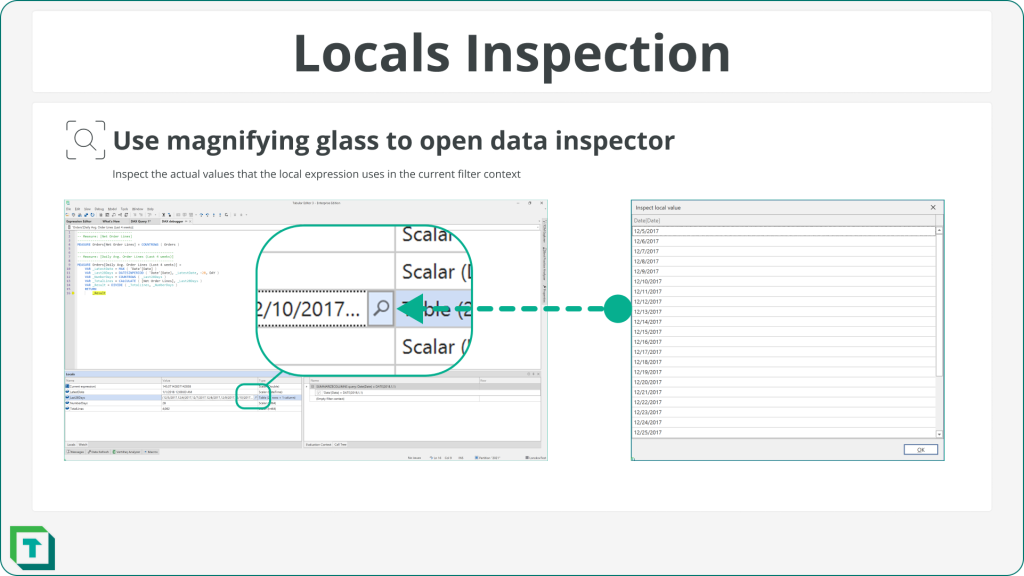
Selecting a value in the ‘Locals’ window will bring up the magnifying glass for inspecting the data. Clicking on the magnifying glass will open the ‘Inspect local value’ window, which displays the data that the local value contains in the filter context of the debugging operation.
Databricks Support for non-Azure hosts
We have added a second Databricks connector to Tabular Editor 3’s Import Wizard that supports hosts other than Azure in the generated M query. The Import Table Wizard now has two different Databricks sources from which to choose.
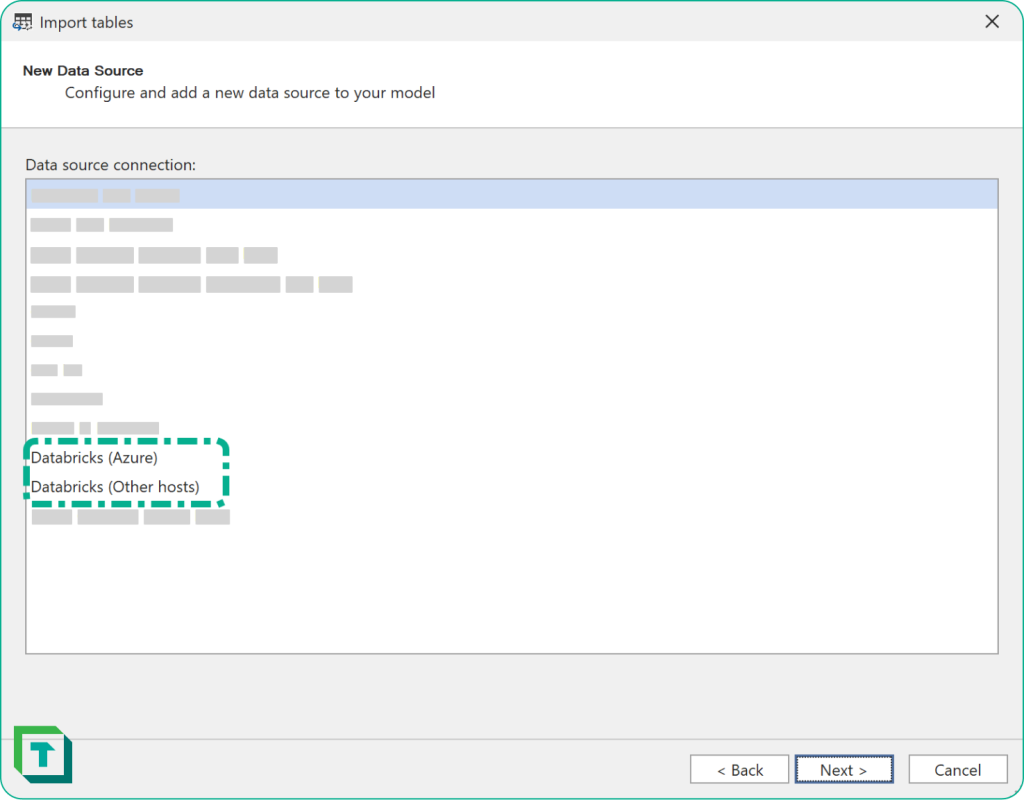
This improves the support for importing and updating tables in Tabular Editor 3 for all Databricks customers who are not running Azure Databricks. It also means that Tabular Editor now supports the same two types of Databricks connectors found in Power BI Desktop. In general, you should choose the Azure version when connecting to Azure Databricks and the ‘Other hosts’ connector from any other flavor of Databricks. The new “other hosts” option utilizes the “Multicloud” M connector to establish a connection with Databricks.
DAX Optimizer Updates
Our DAX Optimizer Integration (Preview) has received some significant updates, ensuring we are soon ready to take it to GA!
It is now possible to set Fixed and Ignored labels on issues reported by DAX Optimizer from within the DAX Optimizer Result window in Tabular Editor 3. This will help you better manage the issues reported by DAX Optimizer and ensure your workflow is as smooth as possible.
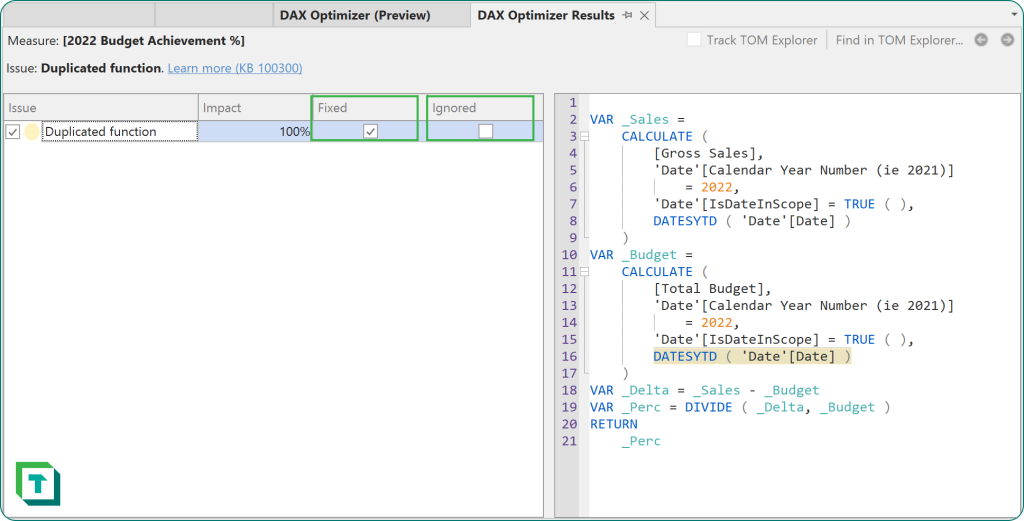
Additionally, the options dropdown menu now includes the ability to switch between personal and group accounts, ensuring that all types of licenses can be used.
Shared Expression Deployment
The Deployment Wizard has been enhanced to give you the option to select whether Shared Expressions should be deployed to the model. This means that if you make changes to a Shared Expression that references a server in your model and don’t want those changes to be overwritten on the deployed model, you can now easily exclude deploying Shared Expressions.
This ensures that the Shared Expressions remain unchanged, giving you even more control over the deployment process.
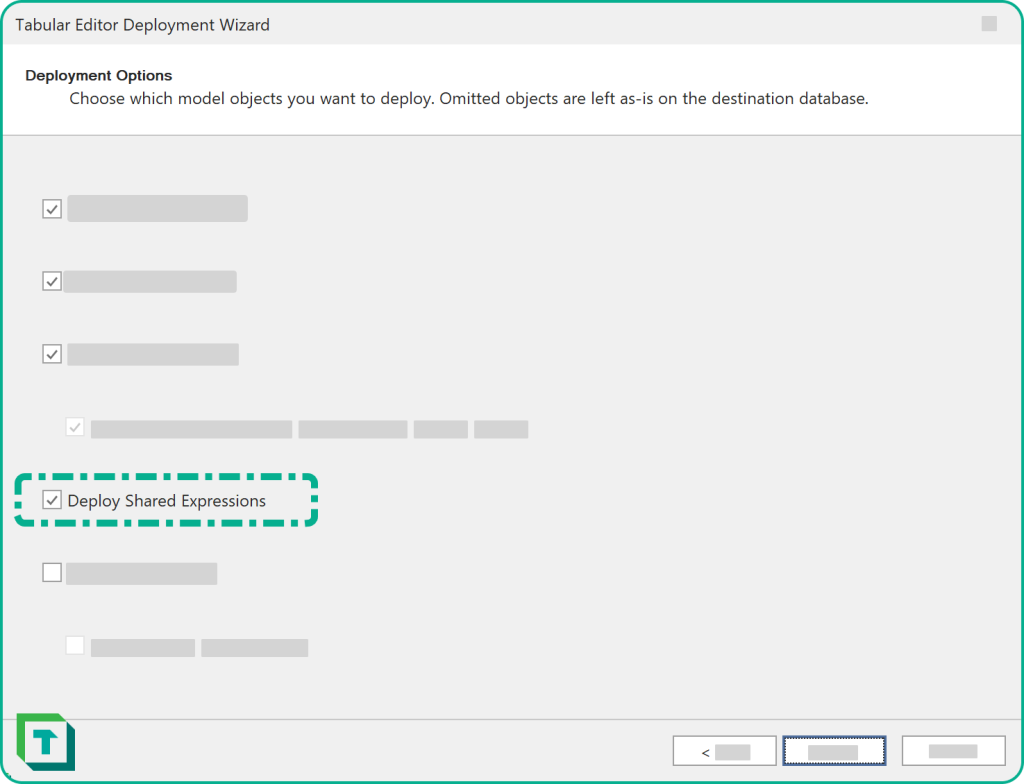
Bug Fixes
We have made multiple bug fixes in 3.17.0; please see our release notes for full details, but here are the two noteworthy fixes:
ODBC Bug Fixes
The ODBC Connector in Tabular Editor has had numerous fixes to make it more compatible with a broader range of ODBC connections to databases such as Snowflake and Oracle. We have, for example, fixed a bug where the ODBC username and password were not handled correctly in the connection string, preventing users from importing or updating tables.
Find/Replace Preferences
A bug has been fixed, preventing the preferences from being saved in the Find/Replace dialog box.
If you have any feedback or experience any bugs, please reach out to us in our community forum. We look forward to hearing from you